Introduction
When you create a website of your own, its success does not depend on good design, The success of a website also depends on its plugins and theme customization. With the help of plugins, you can enhance the functionality of the website, such as improving SEO, ensuring security, or optimizing speed. On the other hand, you can make your brand unique with theme customization.
In this article, we will tell you how you can Install Mandatory Plugins and Theme Customization for your website and make your site attractive and functional by customizing your basic theme by following the given steps. Let’s start!
Table of Contents
[ez-toc]
Step 1: Preparing Your Website for Plugins and Theme Customization
Before starting website customization, it is necessary to prepare some important basic things, So if any problem arises later, you have its solution. Following the steps given below will help you ensure a smooth setup process:
1. Make a backup of the website
First of all, make a backup of your website. If some mistake happens while customizing the theme, then your website data will be completely safe. You can use UpdraftPlus or BackupBuddy to create a backup. Both these plugins are straightforward to use and you can easily create a backup with them.
I recommend you use the UpdraftPlus plugin. As it is a free and user-friendly plugin, you can create backups on multiple cloud storage.
If you have set up a brand new WordPress, you do not need to create a backup. Because since you have a new blog, your website will not have any data on blog posts, pages, themes, plugins, etc. If you have any data then definitely create a backup.
2. Check theme compatibility
You can use any theme, but the theme you use must be compatible with your desired plugins. If your theme is heavy then the website loading may be slow, which directly affects your Google ranking. So use a lightweight and responsive theme.
I recommend you use the GeneratePress theme. Because I also used GeneratePress initially, and my experience with GeneratePress has been very good.
3. Choose a Lightweight Theme
Themes like: Astra, GeneratePress, or OceanWP. They are fast and easily customizable.
4. Decide which plugins are necessary
You should first make a list of essential plugins that are necessary for your website. Such as for SEO, security, and performance optimization, etc. Avoid accessible plugins to prevent your website from slowing down.
When you have everything ready – backups, compatible themes, and a list of useful plugins – Then you can confidently start your customization process. In the next step, we look at how to install WordPress plugins.
Do You Know
Best Blogging Platform to Make Money: Blogger vs WordPress – Click Me
Step 2: How to Install Plugins (Mandatory Plugins Overview)
To maintain the performance and security of your website, it is essential to have some essential plugins on your website. Install WordPress plugins and customizing the theme process is simple. But the use of every plugin is different, here I am sharing a list of some mandatory plugins. Which are important for WordPress sites.
1. Security Plugins
- Recommended: Wordfence Security, Sucuri
- Importance: These plugins keep your site safe from hackers and malware attacks.
Installation Steps:
- Go to Dashboard: Plugins > Add New.
- Search Wordfence or Sucur.
- Click on Install Now and then press the Activate button.
2. SEO Plugins
- Recommended: Rank Math
- Importance: SEO plugins improve your website’s search visibility and make it easy to rank on Google. With the help of this plugin, you can write an SEO-friendly blog post. I also use Rank Math.
How to Install WordPress SEO Plugin:
- Go to the Plugins section and search for Rank Math
- After installing and activating, start SEO optimizing your pages and website.
3. Performance Plugins
- Recommended: WP Rocket, W3 Total Cache
- Importance: These plugins boost website speed and performance. Faster site = Better SEO ranking and better user experience.
Installation tip:
- Test with performance plugins to ensure there are no conflicts. It is best practice to test each plugin individually.
4. Backup Plugins
- Recommended: UpdraftPlus, BackupBuddy
- Importance: If something goes wrong, a backup plugin allows you to recover your data.
5. Form Builder Plugins
- Recommended: Contact Form 7, WPForms
- Importance: Helps you easily add visitor feedback and contact forms
Pro Tip: Avoid Plugin Overload
Installing too many plugins on your website can slow down the loading speed of your website. Install only the mandatory WordPress plugins that are necessary for your website. Regularly delete the plugins that you do not use so that the speed and security of the site are not affected.
Now you know how to install WordPress plugins and which essential plugins are important for your website. In the next step, we will see the process of theme customization. So, that you can make your site professional and attractive!
Do You Know
What is Website Hosting and Domain? and complete WordPress Installation – Click Me
Step 3: Basic Theme Customization
Now that you have installed mandatory WordPress plugins, the next step is to customize the basic look of your website and give it a professional look. With the help of theme customization, you can create the identity of your brand and give a unique experience to your website visitors.
1. Customize Header and Footer
Add your logo, navigation menu, and contact details in the header of your website. The navigation menu should contain important pages like About Us, Contact Us, Privacy Policy, Terms and Conditions, DMCA, etc. Add social media links, copyright information, or extra pages like privacy policy in the footer.
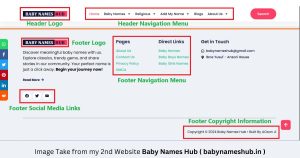
Image Take from my 2nd Website Baby Names Hub.
2. Adjust colors and fonts
- Use your brand colors in the theme to create a consistent look. We have given some Brand Colours and Hidden Meanings, you can use the color as per the website you want to create.
- Choose fonts that are readable and fit the style of the website.
1. Red: Passion, Energy, Urgency
- Meaning: Red evokes strong emotions like passion, excitement, love, and sometimes danger.
- Impact: Creates a sense of urgency, which is why many clearance sales and fast-food brands (like McDonald’s) use it. It stimulates appetite and grabs immediate attention.
- Examples: Coca-Cola, Netflix, KFC.
- Best Use: Ideal for food, retail, entertainment, and brands that want to appear bold and energetic.
2. Blue: Trust, Stability, Professionalism
- Meaning: Blue symbolizes trust, reliability, and calmness. It often conveys professionalism and authority.
- Impact: Used by banks and tech companies to build consumer trust and loyalty. Light blues promote calmness, while darker blues indicate strength.
- Examples: Facebook, IBM, PayPal.
- Best Use: Suitable for finance, technology, healthcare, and government-related brands.
3. Yellow: Optimism, Happiness, Creativity
- Meaning: Yellow reflects positivity, cheerfulness, and clarity. It stimulates emotions like warmth and energy but can also signify caution.
- Impact: Draws attention, encourages interaction, and represents friendliness. Too much yellow can evoke anxiety, so it must be balanced well.
- Examples: Snapchat, Ikea, Ferrari.
- Best Use: Great for brands promoting fun, youthfulness, or innovation.
4. Green: Growth, Health, Nature
- Meaning: Green is linked with nature, sustainability, and growth. It also symbolizes wealth and renewal.
- Impact: Often used by brands focused on health, the environment, or finance. Dark green conveys prestige, while lighter greens feel refreshing.
- Examples: Starbucks, Whole Foods, WhatsApp.
- Best Use: Perfect for eco-friendly, wellness, and finance brands.
5. Orange: Playfulness, Enthusiasm, Adventure
- Meaning: Orange reflects creativity, enthusiasm, and adventure. It’s energetic but less intense than red.
- Impact: Appeals to a youthful audience and encourages action. It’s playful and often used to create a sense of fun.
- Examples: Fanta, Nickelodeon, Amazon.
- Best Use: Good for entertainment, retail, and sports brands.
6. Purple: Luxury, Spirituality, Wisdom
- Meaning: Purple is associated with royalty, sophistication, and imagination. It has spiritual connotations and can feel mysterious.
- Impact: Often used by luxury brands to signify elegance and premium quality. It can also appeal to creativity and introspection.
- Examples: Cadbury, Hallmark, Twitch.
- Best Use: Suitable for beauty, luxury, and wellness brands.
7. Black: Power, Elegance, Mystery
- Meaning: Black conveys authority, elegance, and sophistication. It can also suggest exclusivity and mystery.
- Impact: Often used by luxury and fashion brands. However, excessive use of black can feel heavy or overwhelming.
- Examples: Chanel, Nike, Apple.
- Best Use: Ideal for premium, fashion, or tech brands wanting to appear modern and high-end.
8. White: Purity, Simplicity, Cleanliness
- Meaning: White symbolizes simplicity, purity, and clarity. It’s often associated with minimalism and freshness.
- Impact: Used to create a sense of space and openness. It’s popular in healthcare and tech for its clean, modern look.
- Examples: Apple, Tesla, Wikipedia.
- Best Use: Perfect for technology, healthcare, and wellness brands.
9. Pink: Femininity, Playfulness, Compassion
- Meaning: Pink is linked to femininity, romance, and tenderness. It also conveys playfulness and youth.
- Impact: Frequently used by beauty, fashion, and lifestyle brands to appeal to a younger or female audience.
- Examples: Barbie, Victoria’s Secret, Baskin-Robbins.
- Best Use: Great for fashion, beauty, and confectionery brands.
10. Brown: Earthy, Reliable, Natural
- Meaning: Brown reflects warmth, reliability, and a connection to nature. It feels grounded and earthy.
- Impact: Often used by food or outdoor brands to convey a rustic and natural vibe.
- Examples: UPS, Hershey’s, Timberland.
- Best Use: Suitable for food, agriculture, and outdoor brands.
11. Grey: Neutrality, Balance, Sophistication
- Meaning: Grey symbolizes neutrality, calm, and professionalism. It can represent both maturity and modernity.
- Impact: Used by brands that want to appear professional and balanced. Too much grey may appear dull, so it’s often combined with vibrant colors.
- Examples: Apple, Mercedes-Benz.
- Best Use: Ideal for technology, automotive, and professional brands.
3. Edit the homepage layout
- Customize your homepage using Elementor or any page builder.
- Make sure to add sections like hero banners, testimonials, and call-to-action buttons.
4. Add Widgets and Sidebars
- Use widgets to add recent posts, social media feeds, or a search bar.
- Personalize the sidebar and display important information.
By following the given process of theme customization, you can make your website visually appealing and user-friendly. Due to this your website will perform very well on Google. Align theme customization to your business goals, keeping your target audience in mind.
Step 4: Testing and Final Touches
After theme customization, the final step is testing and launching. You should test your website thoroughly to make sure everything is working properly or not.
1. Test on Mobile and Desktop
- Test your website on both desktop and mobile. Ensure that the website is fully responsive and looks good on every device.
2. Do a Page Speed Test
- Test the speed of your website using Google PageSpeed Insights or GTmetrix. If any plugin or customization is slowing down the site, then optimize it or remove it.
3. Do Functionality Check
- Check the function of every installed plugin and customized theme. There should be no error or bug.
After testing everything, you can confidently launch your website! Keep updating and maintaining the website regularly so that it always remains optimized and secure.
Conclusion
By following the steps mentioned, you can easily install mandatory WordPress plugins on your website and give your website a professional and appealing look through theme customization. With the right plugins and customization, your website will not only be secure and fast, but will also be engaging for visitors.
If you have any doubts or questions, share them in the comments! Happy customizing!
FAQs: How to Install Mandatory Plugins and Theme Customization
1. What are the essential plugins for a WordPress website?
The essential plugins include SEO plugins (like Yoast SEO or RankMath), caching plugins (like WP Rocket), security plugins (like Wordfence), backup plugins (like UpdraftPlus), and contact form plugins (like WPForms).
2. How do I install a plugin in WordPress?
You can install a plugin by going to Dashboard > Plugins > Add New, searching for the plugin, and clicking Install Now. Once installed, click Activate to start using it.
3. What is theme customization, and why is it important?
Theme customization allows you to adjust your website’s design elements like colors, fonts, layout, and more to align with your brand identity. It enhances the user experience and makes your site visually appealing.
4. How do I customize my WordPress theme?
Go to Dashboard > Appearance > Customize to access the theme customizer. From there, you can change site colors, fonts, headers, menus, widgets, and more.
5. Which is better: free themes or premium themes?
Free themes are good for beginners but may have limited features. Premium themes offer more customization options, better support, and security but come at a cost. Choose based on your website’s needs and budget.
6. Can too many plugins slow down my website?
Yes, using too many plugins can affect site speed and performance. It’s best to install only essential plugins and avoid overlapping functionalities.
7. What is the best way to back up my website before making customizations?
Use a plugin like UpdraftPlus to back up your entire website, including the database and files. This ensures you can restore the site if anything goes wrong during customization.
8. How do I know if a plugin is compatible with my theme?
Before installing a plugin, check the plugin details for compatibility information or reviews mentioning the theme you’re using. You can also test it on a staging site.
9. Can I lose my changes if I update my theme?
Yes, if you directly modify theme files, updates may overwrite your changes. To prevent this, use a child theme or make changes via the theme customizer.
10. How often should I update plugins and themes?
Update plugins and themes regularly to ensure your site is secure and functioning correctly. Outdated plugins can create vulnerabilities and compatibility issues.
If you face any problem in blogging then you can contact us.
Gmail: bloggerissue@gmail.com
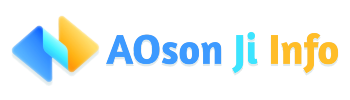


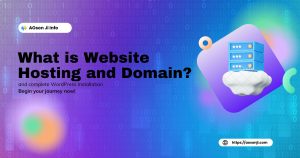



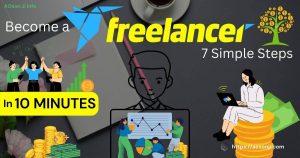
Add comment